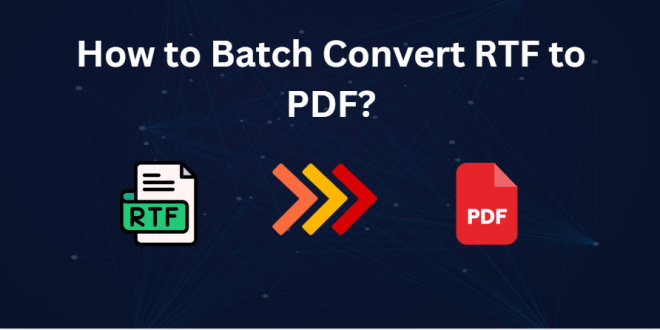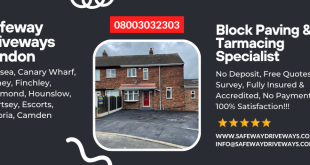Do you know how to convert RTF to PDF in bulk? This is one of the common challenges people face while trying to share documents in a more secure universally accessible format. This will convert the RTF (Rich Text Format) files into PDF, making your documents shareable and retaining the format of your texts. In this article, we’ll give you the best ways for the conversion of several RTF documents to PDF in the shortest possible time and method.
Rich Text Format stands for a file format for text documents. It was developed by the company, Microsoft, in the 1980s to allow word processing applications to share text files easily. Also, RTF supports an enormous number of text formatting options, from bold and italics to various font styles. In addition to that, most word processors can open and edit RTF files including Microsoft Word, Google Docs, and LibreOffice.
PDF is a file format developed by Adobe in the early 1990s. Present documents in a consistent manner across different devices and platforms. PDFs retain the exact layout of a document, including fonts, images, and graphics. It’s going to look the same wherever you open it. Also, PDF can be opened almost everywhere, on any platform without the need for the original creation software. Moreover, we can add hyperlinks, buttons, forms, etc., even multimedia elements including video can be included in PDFs.
Why Convert RTF to PDF?
Before we get started in the conversion process, let us quickly discuss why you might need to convert RTF files to PDF:
- Universal Compatibility: It can open PDFs on almost any computer without altering their layout.
- Security: It provides password protection for securing your PDF files.
- Proper Formatting: The whole structure of the document, including the fonts and images, gets preserved.
- Easier Sharing: PDFs are preferred for sharing as they appear the same on all devices.
Now, you have understood the reasons, it’s time to move forward for a solution using WordPad and Microsoft Word as a free method.
#1. Change RTF to PDF using WordPad
- Locate the RTF File Find the location of the RTF file on the computer and right-click on it.
- Open With WordPad Now click Open with.
- Once you have managed to open the RTF file in WordPad, press the File tab located at the top-left corner.
- Print Option When you open the document, you will see several options. You want to choose the Print option. Then you will need to specify what page range you wish to print. Click the Print button.
- Name your file and click Save to save your RTF file as PDF.
- Finally, you should find your newly created pdf file in the folder of the recent files that have been opened.
Also Read: – Transform Industries with Blockchain Development Services
#2. Export RTF to PDF using Microsoft Word
- Find where your computer has saved the RTF file. Right-click on it.
- Go to the menu, and open with, and select Microsoft Word.
- You will now have the RTF file open in Word. Click the File tab at the left-hand top.
- Save As and choose a location you will want to save this particular PDF.
- Enter a filename and use the “Save as type” dropdown to choose PDF
- Hit the “Save” button, and it will convert the RTF file into a PDF
- You may now find your new PDF file in the folder you chose.
#3. Pro Solution to Convert RTF to PDF in Bulk
If you’re going to manually save RTF files as PDFs, then there are no free batch conversion processes for you. Recommended is the BitRecover Save2PDF Wizard in batch converting the files. It also offers a batch mode under which you can save a number of document files in PDF format at the same time. The interface is user-friendly, and it supports MSG file types and DOC, JPG, PPT, RTF, TIFF, and XLS, hence it is versatile for all your conversion needs.
How to Change RTF to PDF using Professional Solution?
- Download Save2PDF to your computer and install the software.
- Open the Converter Open your RTF to PDF converter
- Add Files Open the select file or folder dialog appropriate to the type of files you want to add. It’s okay that you understand only about half of this.
- Select Required Folders On your download Save2PDF window, check on all the necessary folders.
- Set Conversion Options Under Attachments Select Convert Attachments as PDF and Black and White Mode.
- You have the option of naming your converted files.
- Use Advanced Mode and select settings to save your files in PDF
- You can choose where you would like your converted PDF files saved
- Click the convert button to begin converting your RTF files into PDF
- Your RTF files are converted into PDF format.
Why Third-Party Tool Recommended for Bulk Conversion of RTF to PDF?
- Convert in bulk without wasting too much time and effort.
- This tool helps you to convert CSV to PDF, EML, MSG, JPG and various other file formats.
- An option of selective conversion whereby selected files or folders of your choice can be converted so that you might have better control over the conversion process
- There will be a maintenance of folder hierarchy also during the conversion. Hence, documents would not go disorganized.
- Conversion maintains the metadata of your files.
- Format your PDF documents as you wish.
- Choose how you want the names of your converted files to be.
- Filter by date range for more focused file conversion.
Also Read: – Elevate Experiences with OTT App Development Services
Key Takeaways
In a nutshell, most end users need to import a number of RTF files to PDF for safe distribution while keeping the formatting intact. We have presented various ways, with examples including manual conversion using WordPad and Microsoft Word, as well as a recommended professional solution called BitRecover Save2PDF Wizard. The conversion process is fairly easy with its user-friendly interface and support for multiple file types. Now, with that in mind, you know how to convert RTF to PDF in a really simple and easy manner and are able to have more manageable documents.
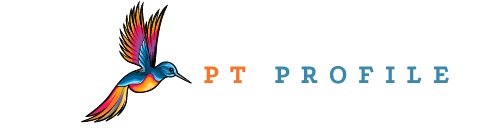 Diverse Perspectives: Insights & Stories Exploring Ideas, Sharing Knowledge
Diverse Perspectives: Insights & Stories Exploring Ideas, Sharing Knowledge